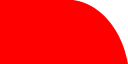
Home
Using the
Multi-object
module
This module allows you to set the values for fields in multiple
objects.
Further information, updated versions and other modules are available through the web site
at www.biologic.com.au/nvmods.
License
The module was created by BioLogic Software Pty Ltd. It may be distributed freely on the condition that this documentation is included and the files are unchanged. BioLogic Software disclaims all express or implied warranties, including the implied warranties of merchantability and fitness for a specific purpose. Neither party shall be liable for special, indirect, or consequential damages arising from the use of or inability to use this software.
Use this module at your own risk.
Loading the Module
Before loading the module, backup your data. During use, save frequently.
To load the module, select from the menu: Tools / Advanced / Load Custom Module. Find the module "multiprop.dll" select it and press Open. This will open the Properties dialog.
To close the Properties dialog, select from the menu: Tools
/ Advanced / Unload Custom Module. Select "Multi-object property window" from
the list and press Ok.
Using the Dialog
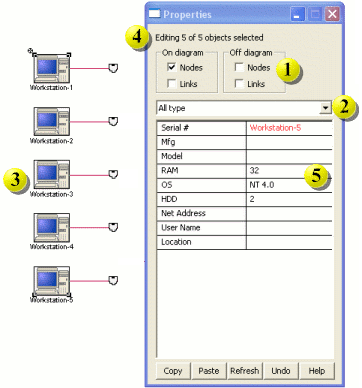
(1) Choose the type of objects to edit. By ticking / unticking these check boxes, you can determine whether you edit nodes, links or both and whether references or links to objects on a different diagram are included.
(2) Choose a catalog type to edit. This drop-down list contains all the types in the catalog. If you choose a type, then only that type will be edited. If you make a change to the catalog, press the Refresh button at the bottom of the dialog to reload this list.
(3) Select the objects. In the picture above, all five workstations have been selected.
(4) Check what you are changing. Depending on the settings of the check boxes (1) and the drop-down list (2), some of the selected objects may be excluded from editing. This message tells you how many of the selected objects are being edited. In the picture above, all five selected workstations are being edited.
(5) Change the values. The table shows all the fields of the objects that are being edited. If the objects have different values for a field, then the value for the first selected object is shown and the value is displayed in red. In the picture above, all the workstations have the same RAM, OS and HDD (so those values are black) but they each have a different Serial # (so it is red). See the table below for further details
To change a value for a text field, click on it and type in the new value then press Enter or Tab. All the objects that have that field will get the new value - if an object doesn't have that field, it is not affected. Note that the change is not made until you press Enter. If you have second thoughts before you press Enter, you can press the Undo button to restore the old value (it doesn't work after you press Enter).
To change a value for a list field, click on it and a drop-down box will appear. Select the new value from the drop-down list.
Do not use Ctrl-C (Copy), Ctrl-V (Paste) or the Delete key when editing. Even if the dialog has the focus, netViz traps these keys and will change the diagram. Instead use the Copy and Paste buttons and the Backspace key (to delete).
You can easily copy values from one object to others. First select the source object then hold down the Shift key and select the destination object(s). Click on the field you want to copy and press Enter. This will set the field of all the objects to that value. It also advances the selection to the next field so you can just continue pressing Enter to copy further fields.
The arrow keys move the selection box up and down. Unlike pressing Enter, using the arrow keys doesn't set the values of the fields.
| Field color | Value color | Meaning |
| Black | Black | All selected objects have this field. All values are the same. |
| Black | Red | All selected objects have this field. Values are different. |
| Red | Black | Not all selected objects have this field. Objects that have field have same value. |
| Red | Red | Not all selected objects have this field. Objects that have this field have different values. |